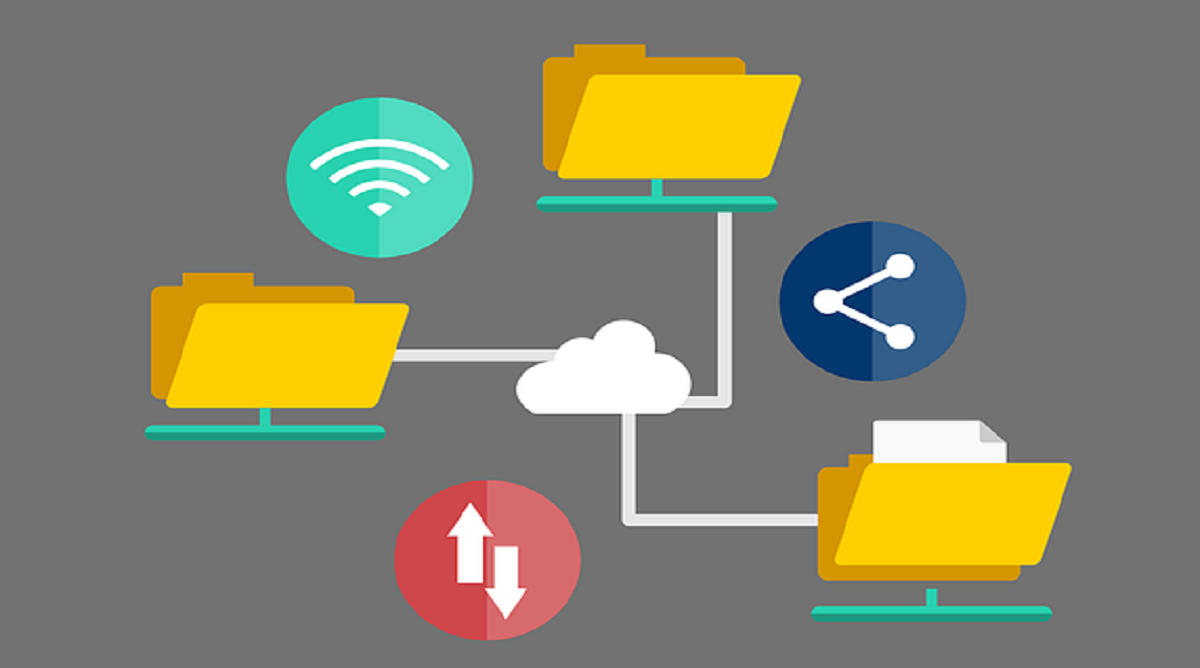Originally when someone thought of automation and the act of automating a task, many would think of factory spaces and robots replacing human labor. And while that is an example of automation, it’s no longer the only form it can take.
Automation is now finding its place in the corporate workspace and it’s not taking away people’s jobs completely but rather freeing them from all the repetitive and mundane tasks that take up too much time.
Automation for the workplace is now easy to incorporate with new software tools and platforms that are coming out all the time. But if you were to speak to a credible Managed IT Services Company about finding a solution to automating mundane tasks then it’s likely they would suggest using Microsoft Power Automate.
Power Automate is part of Microsoft’s Power Platform suite which was created to be a low-code approach to developing apps and pages but also other services. Power Automate specifically, as the name suggests, was made to be all about automation.
Power Automate’s purpose is to automate organizational processes to increase productivity in a company workspace. To get started, the platform comes with pre-built connectors, templates, and AI assistance to make the process easier and more user-friendly.
But even with templates it can be a bit overwhelming, which is the case with other automation platforms. What makes Power Automate great is the fact that users can build automated processes with low-code, drag-and-drop tools. This means that developers and users of all skill levels can build applications and processes with little to no coding experience or knowledge. It can also be used on multiple devices and services including desktop, mobile, web pages, and Microsoft Teams.
If you aren’t sold yet, we asked a trusted IT Support Company called TechQuarters to give us some real-world examples of practical ways a business or organization could use Power Automate.
- Automate approval processes so that other departments and employees don’t have to contact each other individually. This means reduced costs, increased efficiency with fewer errors, and improved internal communication.
- Power Automate can manage not only internal approvals but also vacation requests from employees.
- Quickly create automated workflows to connect data, files, and processes across the whole organization.
- Using Power Automate to create a single location to manage notifications and alerts that can be automatically sent to employees via email or text messages.
- Manage SharePoint documents and files so that items can be automatically archived to avoid clutter and free up important relevant information.
- Create automatic notification triggers to alert team leaders, project managers, and team members when a Planner task is complete.
- Set up adaptive cards for Microsoft Teams with a Power Automate flow. This allows engaging features like polls, forms, or snippets to be used in Teams.
- Automatically receive push alerts to read important emails from managers and bosses that can’t be missed.
- Automatically save email attachments to a relevant SharePoint folder for specific clients or projects.
These are only a handful of examples that a business could incorporate into its own workspace. Power Automate is clearly an easy choice for a platform that can bring a lot of automation benefits. Other than its features and uses on its own, Office 365 Consultants like Power Automate over other platforms because of how integrated it is with the rest of Microsoft’s software and services. If the company is already using Office 365 and software like Teams and Outlook then Power Automate will seamlessly fit into the system for everyone to use and not just the experienced coders in the IT department.
Microsoft Visio is a powerful diagramming and visualization tool that enables users to create a wide range of diagrams, flowcharts, organizational charts, and more. With an intuitive interface and various templates, users can easily design and communicate complex ideas and processes. Visio’s collaboration features facilitate teamwork, making it a versatile software for professionals across different industries to streamline their visual communication and data analysis.
Using technology to automate tasks in the workspace is inevitable and it doesn’t mean anyone has to lose their job. Automating tasks means allowing technology to do all the time-consuming and boring work so that employees can be more productive in the work they actually enjoy doing.